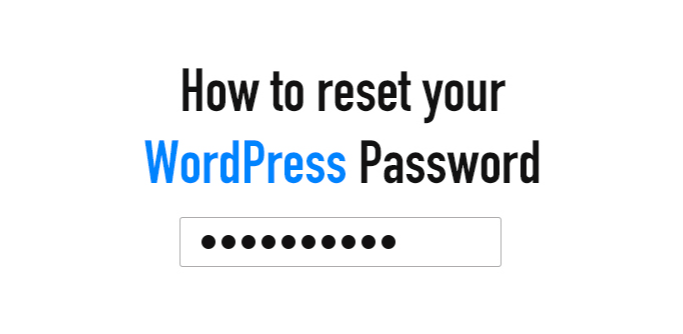Misplacing your WordPress admin password might cause some concern. If you’re unable to reset it through conventional means, fear not. You now have the option to Reset Your WordPress Account Password via the Softaculous tool within cPanel.
No need for manual database alterations. This guide will walk you through the steps of resetting your password using the Softaculous application in cPanel.
Reset Your WordPress Account Password
Let’s know the steps to Reset Your WordPress Account Password.
- Login to the Hosting cPanel account.
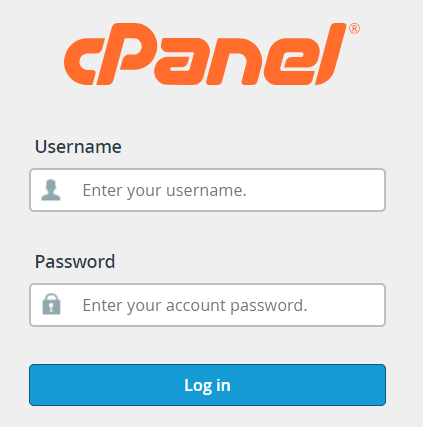
2. Scroll down to the Software and then click on the Softaculous App Installer.

3. After opening the Softaculous App Installer, click on Installations.
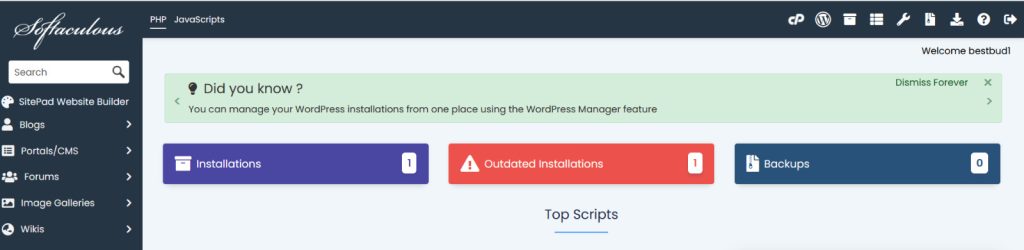
4. Upon accessing the list of your WordPress installations, locate your website and proceed to click on the Pencil icon to edit its details.
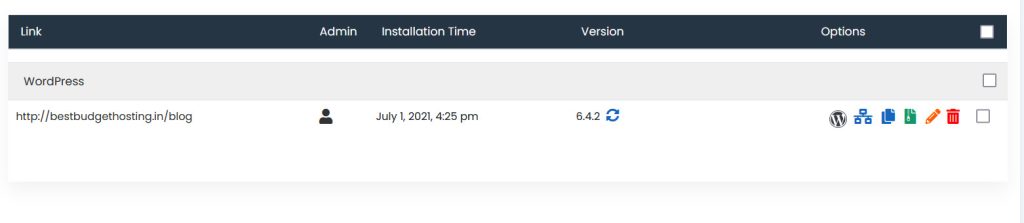
5. Scroll down to the Admin Account section of Softaculous. Enter the Admin Username and new Admin Password for the account.
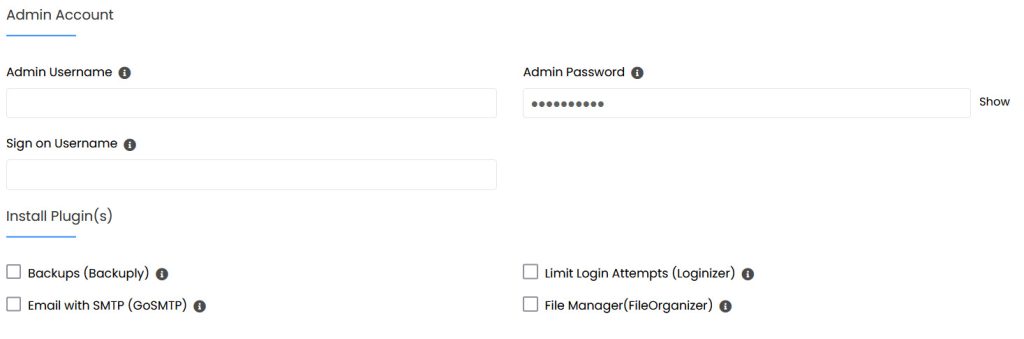
Admin username: The username
Admin password: Your new password
After entering all the information, click on the “Save Installation Details” button.