File Transfer Protocol
File Transfer Protocol (FTP) It is a standard network protocol used for transferring files between a client and a server on a computer network. FTP is often used for uploading files from a local computer to a web server or downloading files from a web server to a local computer.

Here’s how FTP works:
- Client-Server Model: FTP File Transfer Protocol operates on a client-server model. The client is the device or computer from which files are being transferred, and the server is the remote computer that stores the files.
- Authentication: To transfer files via FTP, the client needs to authenticate itself to the server by providing a username and password. Once authenticated, the client can access files and directories on the server according to the permissions assigned to its account.
- Commands: FTP uses a set of commands to perform various operations such as uploading, downloading, deleting, renaming, and listing files and directories on the server.
- Data Transfer Modes: FTP supports two modes of data transfer:
- ASCII mode: Used for transferring text files. In this mode, the files are transferred as plain text, and any line endings are converted according to the client and server’s operating systems.
- Binary mode: Used for transferring non-text files, such as images, videos, executables, etc. In this mode, files are transferred as-is without any modification.
- Security: Traditional FTP does not encrypt data transferred between the client and server, making it vulnerable to eavesdropping and data interception. However, secure variants like FTPS (FTP Secure) and SFTP (SSH File Transfer Protocol) provide encryption to ensure secure data transfer.
FTP is widely used in various scenarios such as website maintenance, software distribution, file sharing, and remote backups. However, due to security concerns with traditional FTP (File Transfer Protocol, many organizations prefer to use more secure alternatives like FTPS or SFTP for transferring files over the internet.
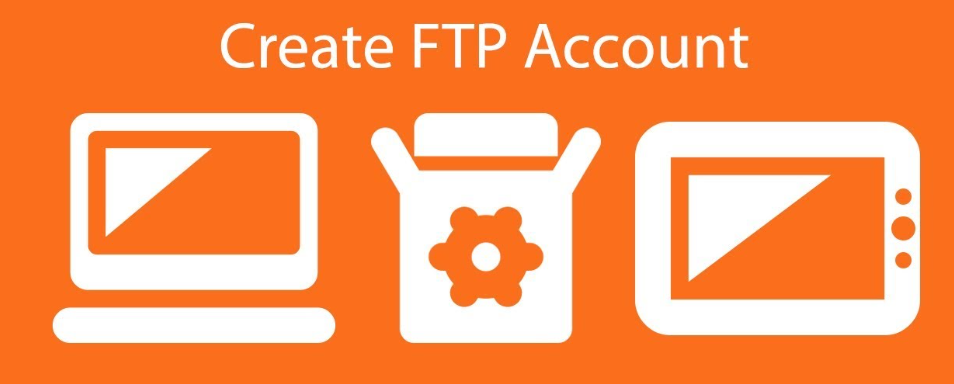
You can use your cPanel username and password to access all folders and files via FTP. However, if you want to create an FTP user account for a specific folder or you don’t want to allow access to your root files, then you can create a separate FTP Account.
File Transfer Protocol – Follow these simple steps to create an account in cPanel:
1. Log into your cPanel account. For instructions on how to log in to cPanel
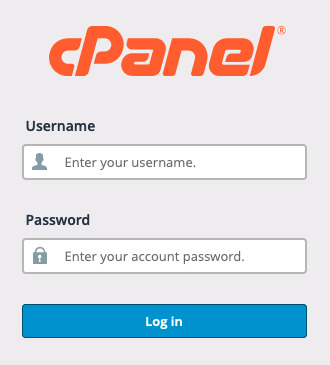
2. In the Files section, click FTP Accounts.
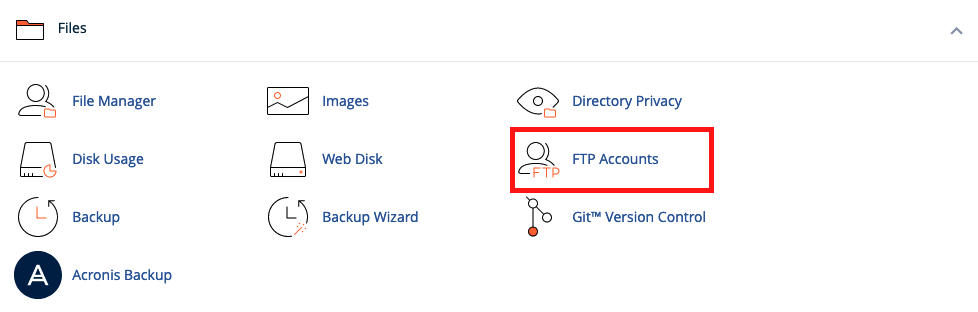
3. Under Add FTP Account text, fill in the following details:
- Log in: FTP Username like new-user (without spaces).
- Password: Enter a new FTP password or generate a new password by clicking on the Password Generator button.
- Directory: If you want to give access to the entire /public_html folder, enter public_html. Alternatively, you can change the folder path to a different path, such as public_html/new-user, and you will grant your FTP user access to only the new-user folder. Your FTP user will be unable to access folders outside the public_html/new-user folder.
- Quota: Specify the quota in numerical words or select unlimited.
Once completed, click the Create FTP Account button.
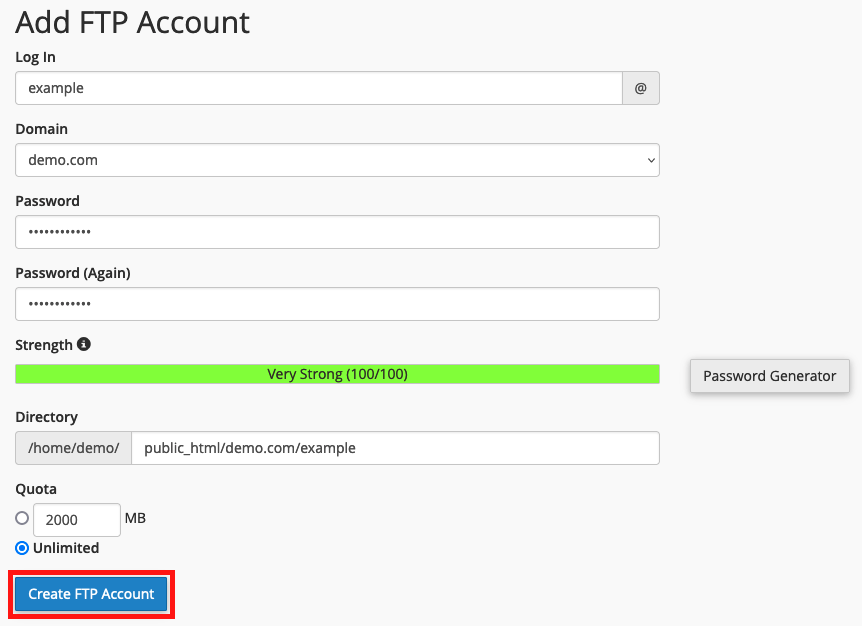
Now you can access your FTP account by using your newly-created FTP account:
- Host: Your website’s IP or enter your domain — ftp.example.com (replace “example.com” with your domain name).
- Username: NewFTPUser@example.com
- FTP Port: 21 (Default port is 21).
- FTP Password: Your FTP Password.
You can see a list of all File Transfer Protocol accounts created under FTP Accounts.


