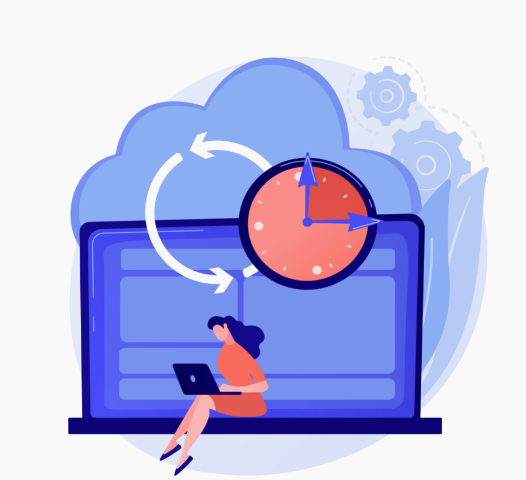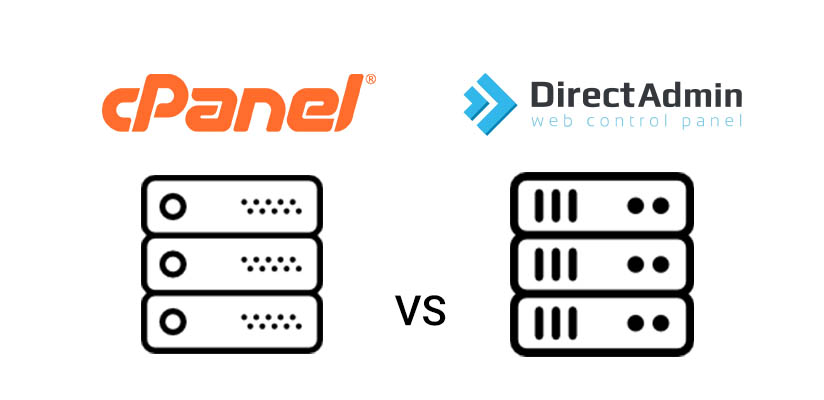Within DirectAdmin, the creation and restoration of backups stand as pivotal elements in hosting account management. Backups act as a protective shield, securing essential website data, configurations, and vital information. Whether for routine backup creation as a preventive measure or the restoration of your website to a prior state following an unforeseen issue, DirectAdmin offers an intuitive interface to seamlessly perform these tasks.
Creating a Backups in DirectAdmin:

- Sign in to DirectAdmin: To commence the backup procedure, access your DirectAdmin control panel by entering your username and password.
- Locate “Create/Restore Backups”: DirectAdmin categorizes functionalities into sections. Locate the “Create/Restore Backups” option, usually situated under either the “Your Account” or “Advanced Features” section.
- Select Backup Type: DirectAdmin offers a range of backup types, including Full Backup, Home Directory Backup, MySQL Backup, and Email Backup. Choose the backup type that aligns with your requirements. A Full Backup typically encompasses all essential components.
- Configure Backup Settings: Depending on the selected backup type, you may need to adjust specific settings. For instance, in a Full Backup, you might decide whether to include email data, databases, or other elements. Follow the prompts on the screen to personalize your backup settings.
- Initiate the Backup: Once you’ve finalized the backup settings, commence the backup process. This is usually done by selecting a “Create Backup” or similar button. DirectAdmin will then commence the backup procedure.
- Monitor Progress: DirectAdmin furnishes real-time updates regarding the backup progress. Larger backups may require some time, so exercise patience. You can monitor the progress on the same page or revisit later to verify the status.
- Download Backup: Upon completion of the backup, DirectAdmin typically provides a link to download the backup file. Alternatively, you can access the backup file in a designated directory within your hosting account.
- Scheduled Backups: DirectAdmin allows you to schedule automatic backups at regular intervals. This ensures that your data is consistently backed up without manual intervention.
- Backup Rotation: Implement a backup rotation strategy to manage storage space effectively. DirectAdmin offers options to rotate backups automatically, such as retaining only a certain number of recent backups.
- Remote Storage: DirectAdmin supports storing backups on remote servers or cloud storage platforms. This provides an additional layer of redundancy and protects against data loss due to hardware failures or disasters.
- Notification Alerts: Configure notification alerts to receive email notifications upon successful completion or failure of backup processes. This helps you stay informed about the status of your backups.
- Custom Backup Scripts: For advanced users, DirectAdmin allows the execution of custom backup scripts. This enables you to tailor the backup process according to your specific requirements or integrate with external systems.
Restoring a Backup in DirectAdmin:

1. Log in to DirectAdmin: Access the DirectAdmin control panel using your credentials to initiate the restore process.
2. Navigate to “Create/Restore Backups”: Similar to the backup creation process, find the “Create/Restore Backups” option in the control panel.
3. Choose Restore Type: Select the type of restore you want to perform – options may include Full Restore, Home Directory Restore, MySQL Restore, etc. Choose the restore type based on the backup you have.
4. Upload Backup File: If your backup file is not on the server, upload it. DirectAdmin may provide an option to upload the backup file directly through the control panel. If not, you can use FTP or another file transfer method.
5. Select Restore Options: Depending on the restore type, configure options. For a Full Restore, you might decide whether to restore email data, databases, etc. Follow the on-screen instructions to customize your restore settings.
6. Initiate the Restore: Once settings are configured, initiate the restore process by clicking on a “Restore” or similar button. DirectAdmin
- Selective Restoration: DirectAdmin offers options for selective restoration, allowing you to choose specific files, directories, databases, or emails to restore from a backup. This flexibility is useful for addressing individual issues without restoring the entire website.
- Database Restoration: When restoring databases, DirectAdmin provides tools to manage database backups and imports. You can easily restore databases to a previous state or migrate them between servers if needed.
- Incremental Backups: Consider utilizing incremental backups, which only backup changes made since the last backup. This reduces backup size and duration, making restoration quicker and more efficient.
- Backup Integrity Checks: DirectAdmin includes features to verify the integrity of backup files before restoration. This ensures that backups are not corrupted and can be successfully restored when needed.
- Test Restorations: Periodically perform test restorations to validate the effectiveness of your backup strategy. Testing ensures that backups are viable and can be restored accurately in real-world scenarios.
- Backup Migration: If you’re migrating your website to a new server or hosting provider, DirectAdmin simplifies the process by allowing you to transfer backups seamlessly. This ensures a smooth transition with minimal downtime.
- Documentation: Maintain documentation of your backup and restoration procedures, including schedules, configurations, and test results. Having comprehensive documentation ensures consistency and facilitates troubleshooting in case of issues.