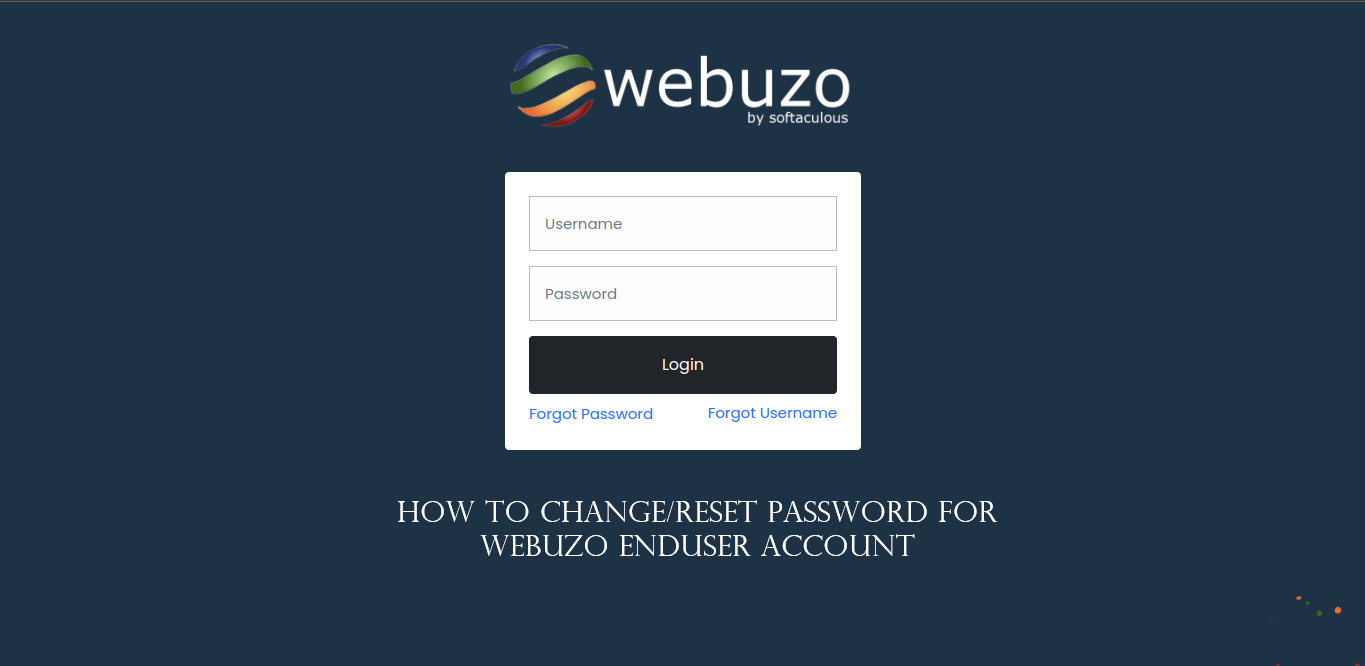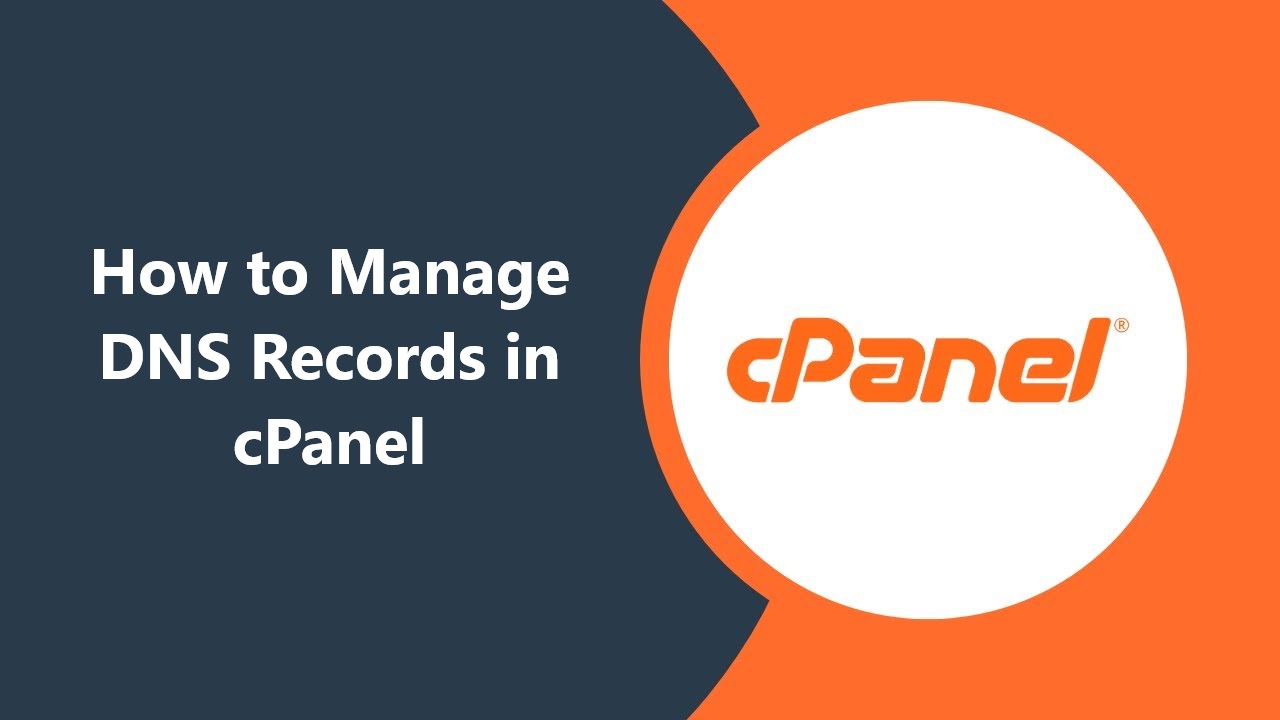Webuzo is an easy-to-use control panel with an intuitive interface, offering multiple ways to change the password for an Enduser account.
Table of Contents
To reset or change the password for a Webuzo Enduser account, follow these steps:
Reset Password via Webuzo Panel
- Log in to Webuzo Enduser Panel:
- Go to your Hosting Webuzo Enduser login page, usually something like
http://yourdomain.com:2004/orhttp://yourIP:2004/. - Enter your current login credentials.
- Go to your Hosting Webuzo Enduser login page, usually something like
- Access Your Profile:
- Once logged in, look for a section like “Profile,” “Settings,” or “Account.”
- There should be an option to change your password.
- Change Password:
- Enter your new password (make sure it’s strong and meets any security requirements).
- Save the changes.
- Log Out and Log In Again:
- After updating, log out and then log back in using the new password to verify the change.
- Log in to your Webuzo admin control panel using your root credentials:
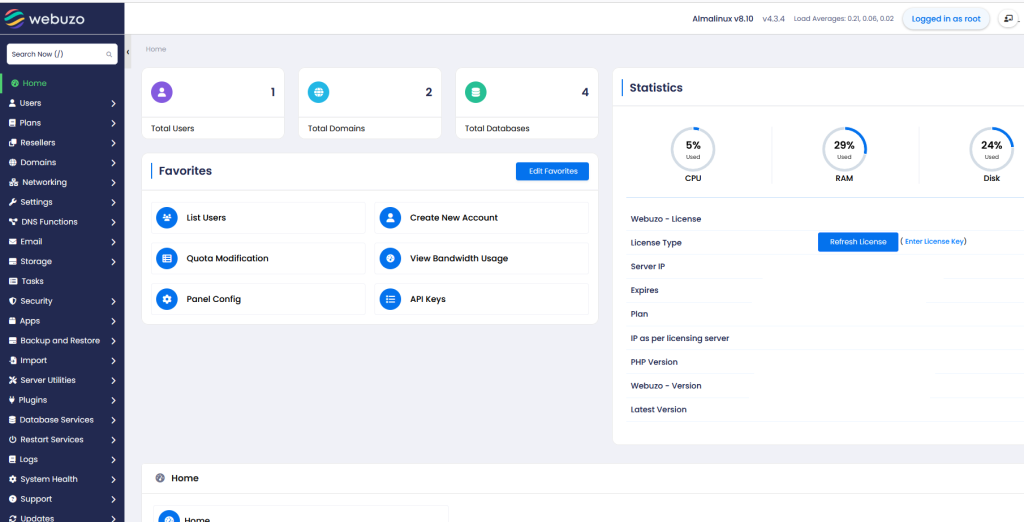
- Navigate to Users tab >> List Users:
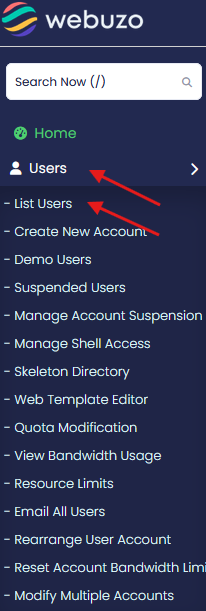
- Locate the account you want to modify, then find the Options column on the left-hand side and click the pencil icon
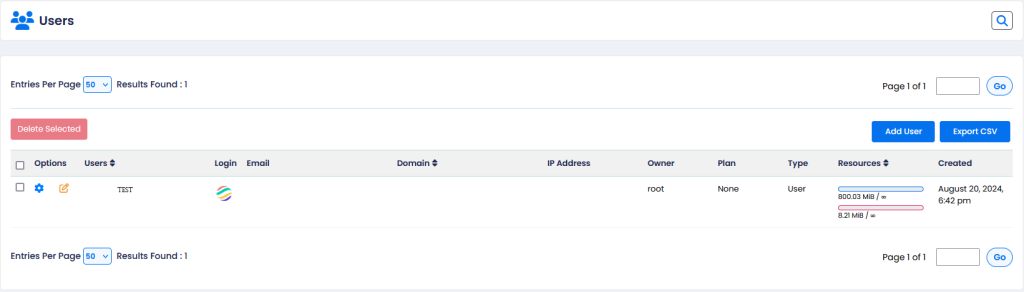
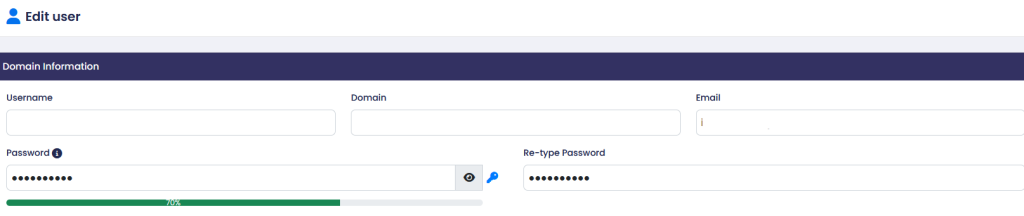
- Once done, you will be redirected to the Edit User page.
- Type the new password into the Password field and re-enter it into the Re-type Password one:
- Scroll down the page and click Save User to confirm changes.