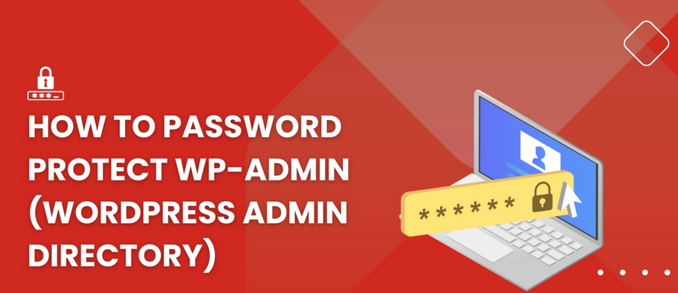Add password to wp-admin directory via cPanel involves a few steps, safeguarding your WordPress platform is paramount. One critical aspect of fortifying your site against unauthorized access and potential threats is by adding an extra layer of security to the wp-admin directory. Through the user-friendly interface of cPanel, this process becomes accessible to even those without extensive technical expertise.
By implementing password protection via cPanel, you fortify the gateway to your WordPress administrative area, ensuring only authorized personnel can access sensitive functionalities. In this guide, we’ll walk you through the simple steps required to bolster your website’s defenses and enhance its resilience against malicious activities.
TABLE OF CONTENTS
- Access cPanel:
- Find the Files Section:
- Locate Password Directory Privacy:
- Choose Your WordPress Directory:
- Select wp-admin Directory:
- Set Up Password Protection:
- Add password to wp-admin directory:
- Save Your Settings:
- Test the Protection:
- Remember the Credentials:
- Consider Additional Security Measures:
Access cPanel:
Log in to your cPanel account.

Find the Files Section:
Look for the “Files” section in cPanel. It may vary depending on your hosting provider’s setup, but it’s usually easy to find.
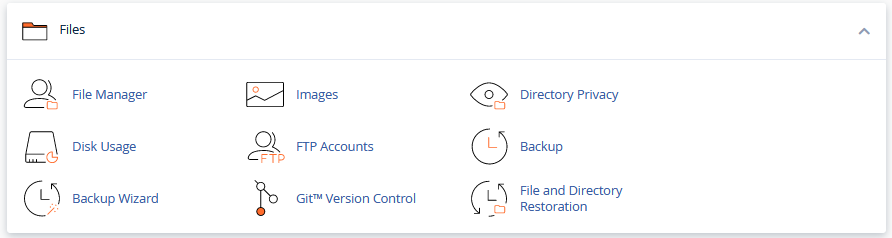
Locate Password Directory Privacy:
Depending on your cPanel version, you might see either “Password Protect Directories” or “Directory Privacy” options. Click on either of these.
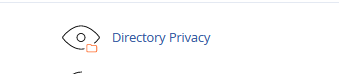
Choose Your WordPress Directory:
Navigate to the directory where your WordPress installation is located. Typically, this will be the public_html directory.
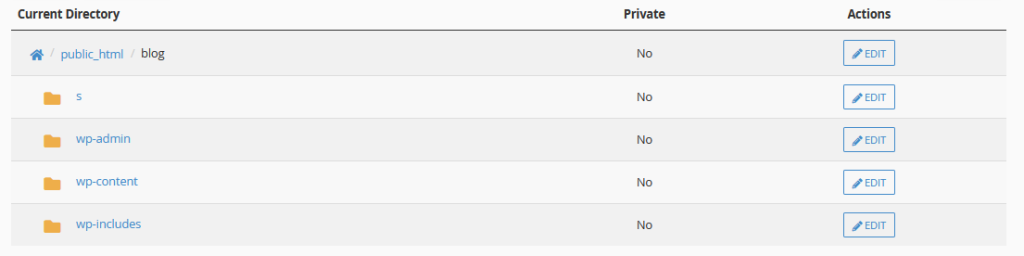
Select wp-admin Directory:
Inside your WordPress directory, locate the wp-admin directory. This is the directory you want to password protect.
Set Up Password Protection:
Once you’ve selected the wp-admin directory, you should see an option to “Password Protect this Directory” or something similar. Check this option.
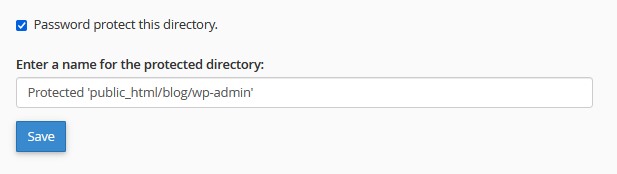
Add password to wp-admin directory:
You’ll be prompted to enter a username and password. Choose a strong username and password combination. This will be the credentials required to access the wp-admin directory.
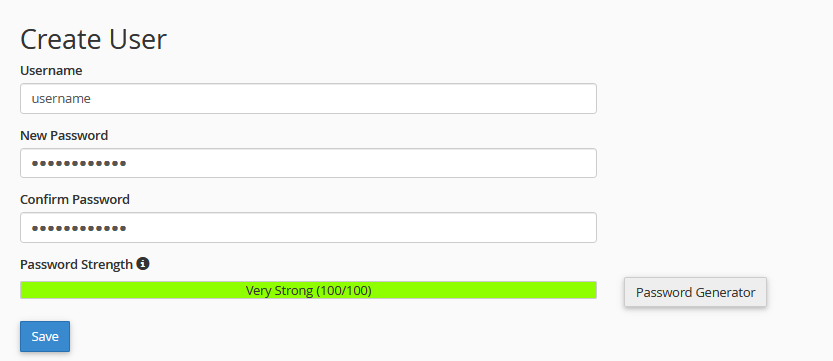
Save Your Settings:
After entering the username and password, save your settings.
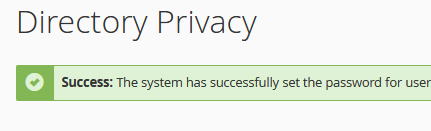
Test the Protection:
Try accessing your WordPress admin area (wp-admin) in a new browser tab. You should now be prompted to enter the username and password you just set up. Once entered correctly, you should be able to access the wp-admin area.
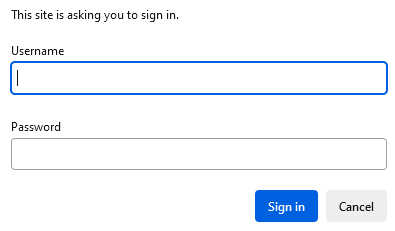
Remember the Credentials:
Make sure to remember the username and password you set up. You’ll need them every time you want to access the wp-admin directory.
Consider Additional Security Measures:
While Add password to wp-admin directory adds an extra layer of security, it’s not foolproof. Consider implementing other security measures like strong passwords, two-factor authentication, and security plugins to further protect your WordPress site.
Remember, always exercise caution when making changes to your website’s configuration, especially when it comes to security settings. If you’re unsure about any step, it’s a good idea to consult with your hosting provider’s support team for guidance.
Securing the WordPress and Add password to wp-admin directory is crucial for several reasons:
- Protection Against Unauthorized Access: The wp-admin directory is where you manage all aspects of your WordPress site, including content creation, theme and plugin management, user administration, and more. Securing by Add password to wp-admin directory prevents unauthorized users from accessing sensitive areas of your website.
- Preventing Brute Force Attacks: Hackers often attempt to gain access to the wp-admin area through brute force attacks, where they try to guess the username and password combinations repeatedly until they succeed. Add password to wp-admin directory an extra layer of protection to the wp-admin directory makes it more difficult for attackers to gain unauthorized access.
- Safeguarding Sensitive Information: Your wp-admin directory contains sensitive information about your website, including user data, login credentials, and configuration settings. By securing Add password to wp-admin directory, you reduce the risk of this information falling into the wrong hands and being exploited for malicious purposes.
- Protecting Against Malicious Activities: Unauthorized access to the wp-admin area can lead to various malicious activities, such as injecting malicious code, defacing your website, or installing malware. Add password to wp-admin directory helps mitigate these risks and protects your website’s integrity and reputation.
- Compliance Requirements: Depending on your website’s nature and the data it handles, you may have legal or regulatory requirements to implement security measures to protect sensitive information. Add password to wp-admin directory can help ensure compliance with such requirements.
- Maintaining Website Availability: If unauthorized users gain access to your wp-admin area, they could disrupt your website’s availability by modifying critical settings, deleting content, or installing malicious scripts. Add password to wp-admin directory helps maintain the availability and functionality of your website for legitimate users.
Overall, Add password to wp-admin directory is a fundamental step in protecting your website from unauthorized access, malicious attacks, and potential data breaches. It’s an essential aspect of website security that should not be overlooked.