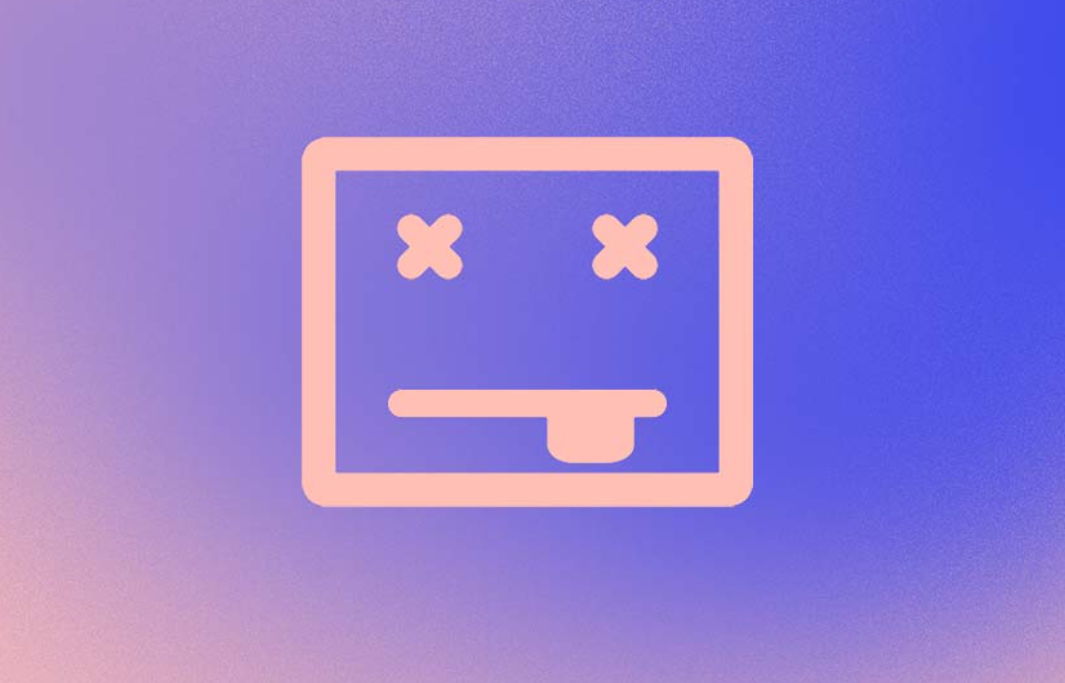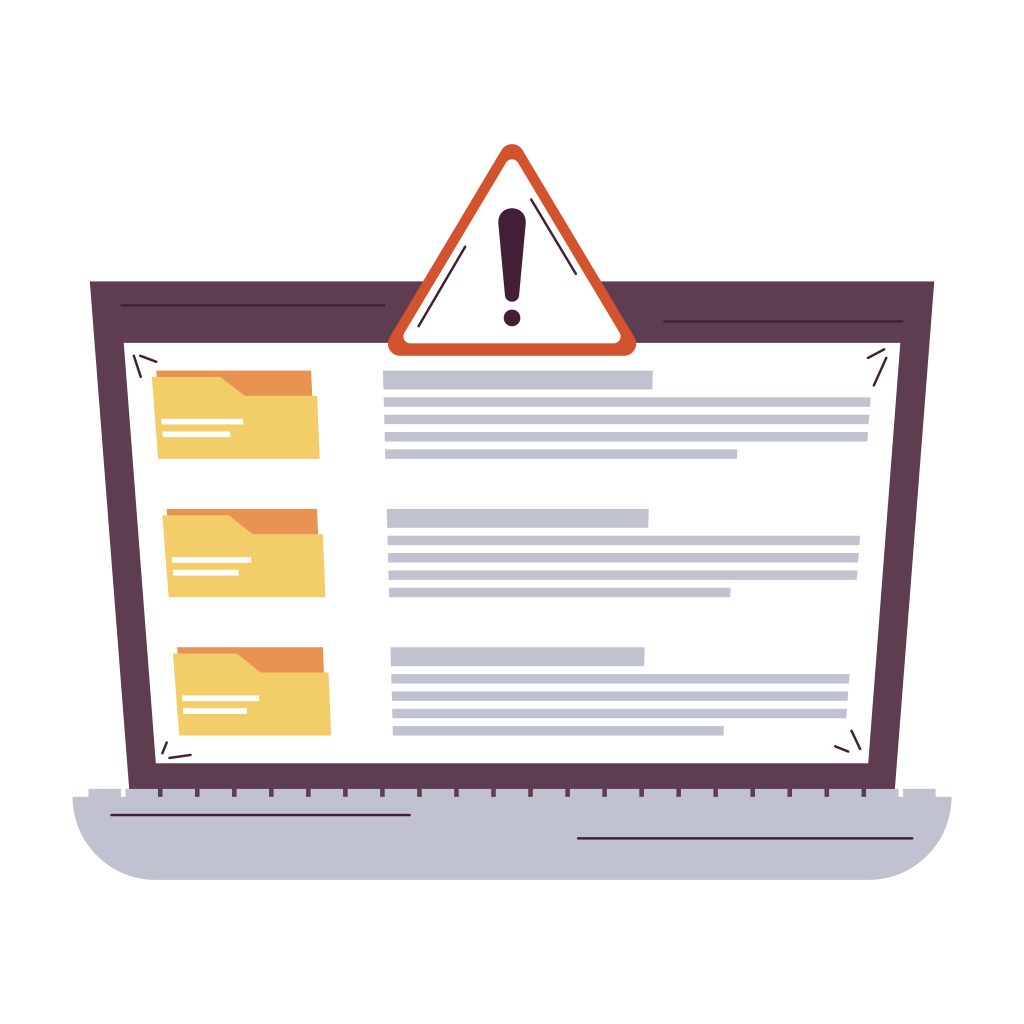
Fixing a blank page error on a website can be frustrating, especially when it disrupts user experience and potentially impacts business goals. This issue can stem from various causes, including coding errors, server misconfigurations, or compatibility issues. However, with a systematic approach and troubleshooting techniques, resolving this Fix the Blank Page Error problem becomes manageable. Here’s a comprehensive guide explaining how to fix the blank page error on a website:
Table of Contents
To Fix the Blank Page Error Identify the Problem Area:
Before diving into solutions, it’s crucial to pinpoint where the issue lies. Is the blank page occurring across the entire website or on specific pages? Does it affect all users or only a subset (e.g., certain browsers or devices)? This initial assessment helps narrow down potential causes and focus troubleshooting efforts effectively.
Check Error Logs:
Most web servers maintain error logs that record any issues encountered during website operation. Reviewing these logs can provide valuable insights into the root cause of the blank page error. Look for any error messages or warnings that might indicate underlying problems with server configurations, database connections, or script execution.
- Inspect Browser Console:
- When a blank page occurs, the browser’s developer console can be a useful tool for diagnosing issues with client-side scripts or resources. Open the browser’s developer tools (usually accessible by pressing F12) and navigate to the “Console” tab. Any JavaScript errors or failed resource requests will be displayed here, helping to identify potential front end issues.
- Verify Server Resources:
Insufficient server resources, such as memory or CPU limits, can lead to blank page errors, especially during periods of high traffic or resource-intensive operations. Check server resource utilization and adjust settings as necessary to ensure adequate capacity for handling website traffic and requests. - To Fix the Blank Page Error Review Code Changes:
If the blank page error occurred after making changes to the website’s codebase, revert those changes temporarily to see if the issue resolves. Fix the Blank Page Error This helps determine whether the error stems from recent code modifications or if it’s unrelated to code changes.
- Test Compatibility:
Ensure that the website is compatible with different browsers, devices, and operating systems. Sometimes, compatibility issues can cause certain pages to render as blank, particularly if specific CSS or JavaScript features aren’t supported across all platforms. - Clear Cache and Cookies:
Cached data and stored cookies in the browser can sometimes interfere with website loading, resulting in blank pages or incomplete content. Instruct users to clear their browser cache and cookies or implement cache-busting techniques on Fix the Blank Page Error the website to force the browser to fetch the latest resources. - Check File Permissions:
Incorrect file permissions on server-side files can prevent them from being accessed or executed properly, leading to blank page errors. Verify that file permissions are set correctly, particularly for scripts, configuration files, and directories involved in serving the website. - Test Database Connectivity:
If the website relies on a database backend, verify that the database server is running correctly and that the website can establish a connection to it. Check database credentials, network settings, and firewall configurations to ensure smooth communication between the web server and the database. - Debug PHP Errors:
For websites built with PHP, enabling error reporting and displaying errors on-screen can help identify and troubleshoot issues with PHP scripts. Update the PHP configuration to show error messages, log errors to a file, or use a debugging tool to track down the source of PHP-related blank page errors. - Inspect .htaccess File:
The .htaccess file in the website’s root directory can contain directives that affect server behavior and website functionality. Review the .htaccess file for any misconfigurations or directives that might be causing the blank page error, and make necessary adjustments or temporarily disable directives for testing purposes. - Test Third-Party Integrations:
If the website integrates with third-party services or APIs, verify that these integrations are functioning correctly and not causing conflicts or errors that result in blank pages. Fix the Blank Page Error Fix the Blank Page Error Test each integration individually to isolate potential issues and troubleshoot accordingly.
By following these steps and systematically diagnosing the underlying causes, you can effectively fix the blank page error on your website and ensure a seamless browsing experience for users. Remember to test each solution thoroughly and monitor the website closely for any recurring issues to prevent future occurrences of blank page errors.
A blank page error, often referred to as the “White Screen of Death” (WSOD), is a common issue that can occur on websites, particularly those using content management systems like WordPress. This issue can be caused by various factors such as PHP errors, memory limits, plugin conflicts, or theme issues. Here are steps to troubleshoot and fix the blank page error:
1. Enable Debugging
Enabling debugging can help identify the root cause of the issue by displaying PHP errors.
- WordPress:
- Access your website files via FTP or your hosting control panel.
- Open the
wp-config.phpfile in the root directory. - Add or edit the following lines:phpCopy code
define('WP_DEBUG', true); define('WP_DEBUG_LOG', true); define('WP_DEBUG_DISPLAY', false); @ini_set('display_errors', 0); - This will log errors to a file called
debug.loglocated in thewp-contentdirectory. Check this file for errors.
2. Increase PHP Memory Limit
A low PHP memory limit can cause a blank page.
- WordPress:
- Open the
wp-config.phpfile. - Add or edit the following line:phpCopy code
define('WP_MEMORY_LIMIT', '256M');
- Open the
- .htaccess:
- Open or create the
.htaccessfile in the root directory. - Add the following line:apacheCopy code
php_value memory_limit 256M
- Open or create the
- php.ini:
- If you have access to the
php.inifile, add or edit the following line:iniCopy codememory_limit = 256M
- If you have access to the
3. Check for Plugin Conflicts
A plugin conflict can cause the blank page error.
- Access your website files via FTP or your hosting control panel.
- Navigate to
wp-contentand rename thepluginsfolder toplugins_backupto deactivate all plugins. - Check if the site loads. If it does, rename the folder back to
pluginsand reactivate each plugin one by one to find the problematic plugin.
4. Check for Theme Issues
A theme issue can also cause the blank page error.
- Access your website files via FTP or your hosting control panel.
- Navigate to
wp-content/themesand rename your active theme’s folder to something liketheme_backup. - This forces WordPress to use a default theme. Check if the site loads. If it does, the issue is with your theme.
5. Check for Corrupt Core Files
Corrupted core files can cause the blank page error.
- Download a fresh copy of WordPress from the official website.
- Extract the files and upload them to your server via FTP, overwriting the existing files, except for the
wp-contentdirectory and thewp-config.phpfile.
6. Check File Permissions
Incorrect file permissions can cause the blank page error.
- Access your website files via FTP or your hosting control panel.
- Ensure that directories are set to
755and files are set to644.
7. Disable Caching
Caching plugins or server-side caching can sometimes cause this issue.
- If you have a caching plugin, disable it.
- Clear any server-side cache if you have access to it.
8. Server Configuration Issues
Ensure there are no server configuration issues causing the blank page.
- Check the server error logs for any hints on what might be causing the issue.
- Consult with your hosting provider to ensure the server is correctly configured.
9. Review .htaccess File
A misconfigured .htaccess file can cause a blank page.
- Access your website files via FTP or your hosting control panel.
- Rename the
.htaccessfile to something like.htaccess_backup. - If your site loads, regenerate the
.htaccessfile by going to Settings > Permalinks in WordPress and clicking Save Changes.
Summary
The blank page error can be caused by various factors, including PHP errors, memory limits, plugin conflicts, theme issues, corrupt core files, incorrect file permissions, caching issues, or server configuration problems. By following these troubleshooting steps, you can identify and resolve the issue, ensuring your website loads correctly.