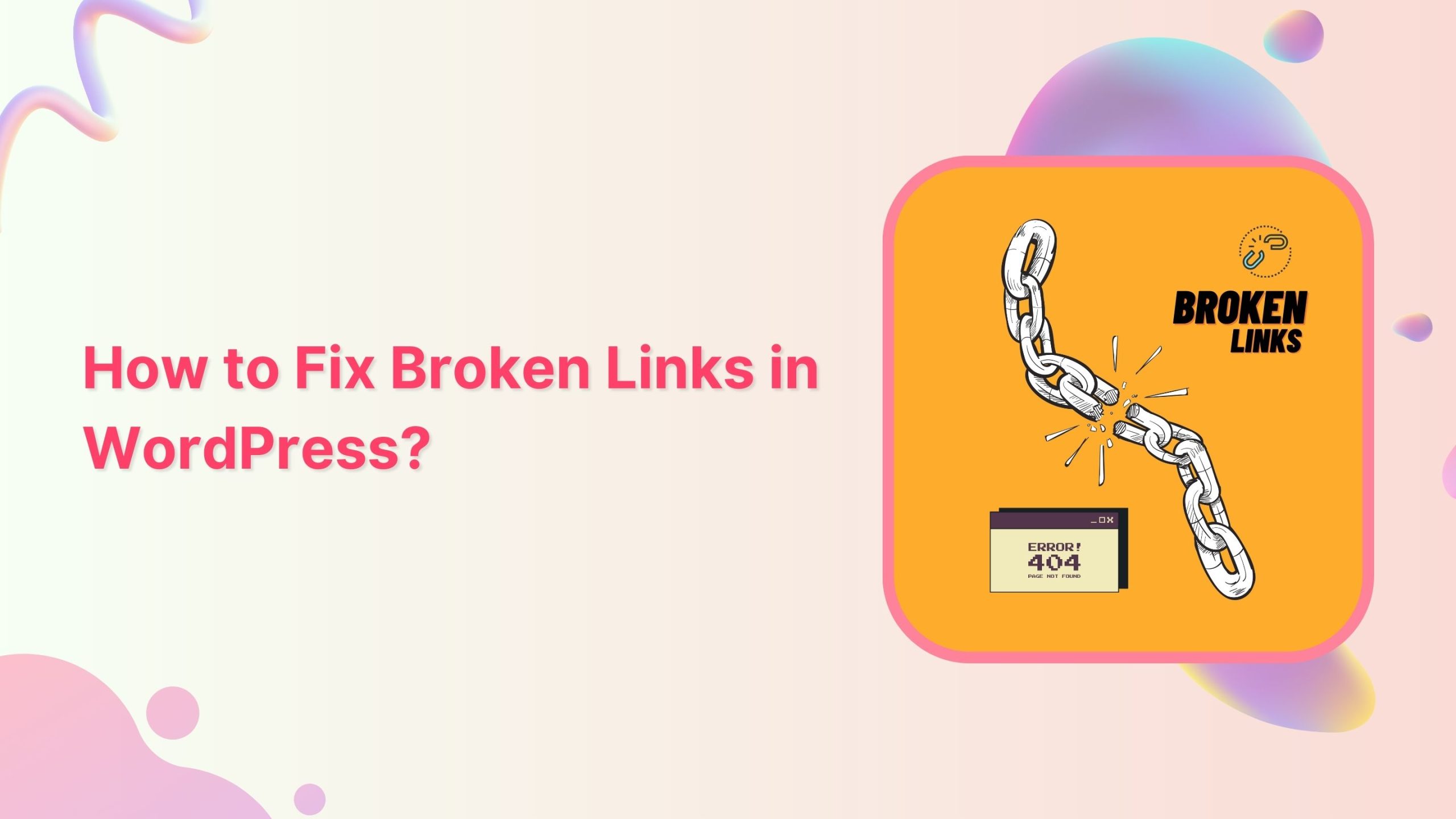Checking and fixing broken links on your WordPress website is essential for maintaining good SEO and user experience. Here’s a step-by-step guide to help you do that:
Table of Contents
StStep 1: Identify Broken Links
- Use a Plugin:
- Broken Link Checker: This plugin scans your entire site for broken links in posts, pages, comments, and custom fields. It also checks for links that may redirect to another URL.
- Installation: Go to Plugins > Add New, search for “Broken Link Checker,” install, and activate it.
- Configuration: Navigate to Settings > Link Checker to set scan frequency and notifications.
- Viewing Results: After the scan, broken links will be displayed in your dashboard. You can edit or unlink them directly from the results page.
- Broken Link Checker: This plugin scans your entire site for broken links in posts, pages, comments, and custom fields. It also checks for links that may redirect to another URL.
- Manual Checking:
- For a smaller site, manually checking links is feasible. Go through your content and open links to verify their functionality.
- You can use browser extensions like Check My Links (for Chrome) to quickly identify broken links on any page.
- Online Tools:
- Google Search Console: If your site is indexed, use this tool to find crawl errors, including broken links. Look under Coverage for any 404 errors.
- Ahrefs or SEMrush: These SEO tools provide comprehensive site audits, highlighting broken links along with other SEO issues.
Step 2: Fix Broken Links
- Edit the Link:
- After identifying a broken link, click to edit the relevant post or page in the WordPress editor. Replace the broken URL with the new one or remove the link if no longer applicable.
- Remove the Link:
- Sometimes, it’s best to remove a broken link entirely, especially if it leads to irrelevant content. You can simply delete the link text or the hyperlink.
- Replace the Link:
- If you find an alternative source or a more relevant link, replace the broken link. This can improve user experience by providing valuable resources.
- Redirect the Link:
- If the original content has moved, set up a 301 redirect. You can use plugins like “Redirection” or “Simple 301 Redirects” to manage this easily.
- To set a redirect, go to Tools > Redirection after installing the plugin, and follow the prompts to enter the old URL and the new destination.
Step 3: Regular Maintenance
- Schedule Regular Checks:
- Create a content calendar that includes periodic link checks. This could be monthly, quarterly, or after significant updates to your site.
- Keep Content Updated:
- Regularly review older posts to update information and links. This not only improves SEO but keeps your site fresh and engaging.
- Monitor User Feedback:
- Encourage visitors to report broken links. You can create a contact form or a dedicated feedback page where users can easily notify you of any issues.
Additional Tips
- Use Short Links: If possible, use short links or link shorteners (like Bitly) for external links. This can minimize the chances of broken links if the target site changes its structure.
- Check External Links: Regularly check links to external websites to ensure they still lead to active pages. You may consider linking to more stable sources, like government or educational sites, for reliability.
- Create a Custom 404 Page: If a user encounters a broken link, having a custom 404 page that guides them back to your main content can help retain visitors.
- Link Audit Tools: Consider using link audit tools like Screaming Frog or Sitebulb for a more in-depth analysis of your website’s links.
Conclusion
Regularly checking and fixing broken links is vital for maintaining the integrity of your WordPress website. By using plugins, manual checks, and external tools, you can easily manage this task. Implementing a routine checkup will help enhance your site’s SEO, user experience, and overall credibility. Keeping your links up-to-date reflects well on your website’s professionalism and can significantly impact user retention and satisfaction.