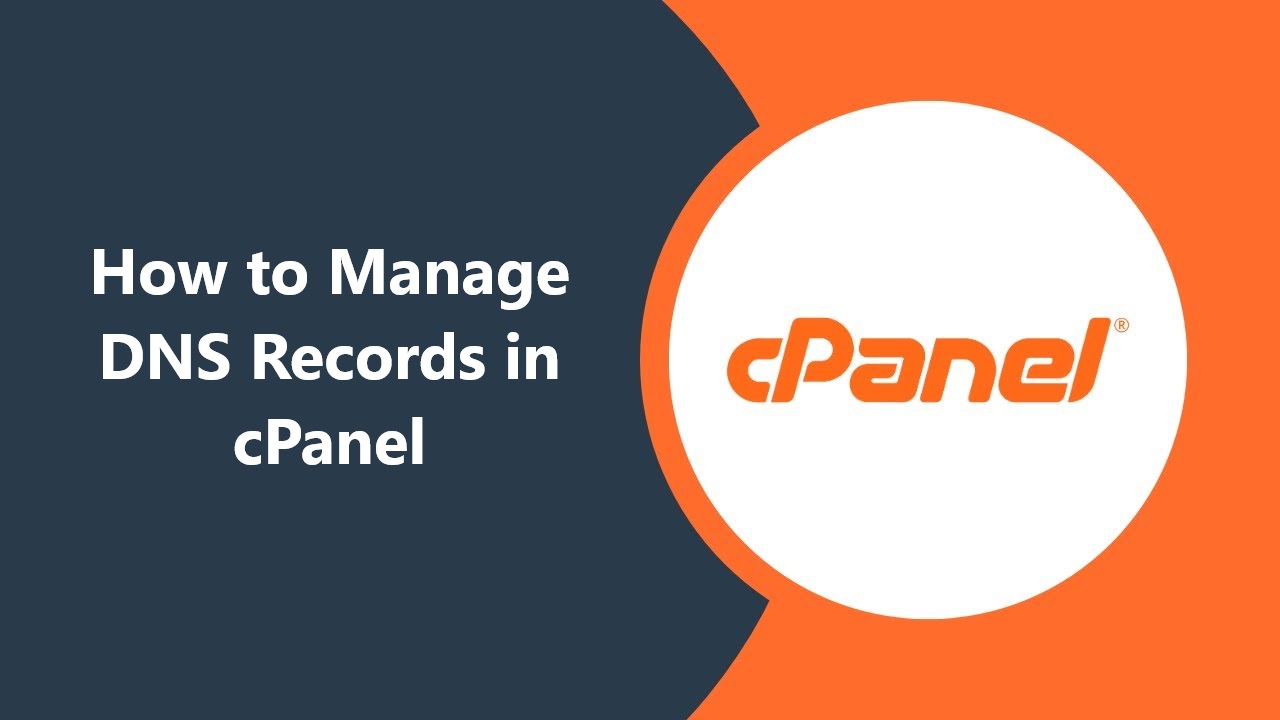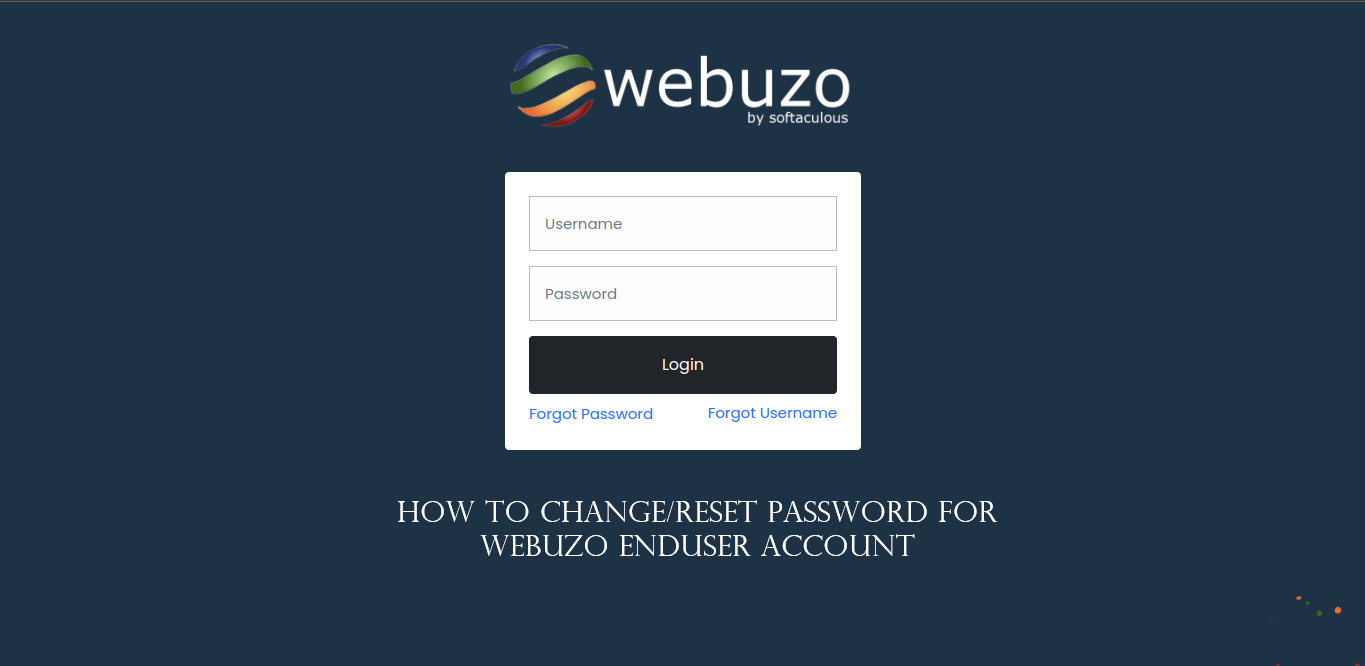Managing SSL certificates in Plesk Panel is a crucial task for ensuring the security of your website. SSL (Secure Sockets Layer) certificates encrypt the data exchanged between the server and the client, protecting sensitive information from unauthorized access. This guide will walk you through the steps to enable and disable SSL certificates in Plesk Panel, along with best practices and troubleshooting tips.
Table of Contents
Introduction to SSL Certificates
SSL certificates play a fundamental role in website security by encrypting data transmitted over the internet. This encryption helps protect sensitive information such as login credentials, payment details, and personal data from cyber threats.

Benefits of SSL Certificates
- Data Encryption: Ensures that data transmitted between the server and the client is secure.
- Authentication: Validates the identity of the website, establishing trust.
- SEO Benefits: Search engines favor secure websites, potentially improving search rankings.
- Browser Indicators: Displays a padlock icon in the browser’s address bar, indicating a secure connection.
Understanding Plesk Panel
Plesk is a popular web hosting control panel that simplifies the management of web hosting services. It provides a user-friendly interface for managing domains, email accounts, databases, and security settings, including SSL certificates.
Prerequisites
Before enabling or disabling SSL certificates in Plesk, ensure you have the following:
- Access to the Plesk Panel (username and password).
- An SSL certificate (self-signed or issued by a Certificate Authority).
- Administrative privileges in Plesk Panel.
Enabling SSL Certificates in Plesk Panel
Step-by-Step Guide
Step 1: Log in to Plesk Panel
- Open your web browser and navigate to your Plesk Panel URL (usually something like https://yourdomain.com:8443).
- Enter your username and password to log in.
Step 2: Select the Domain

- In the Plesk main dashboard, navigate to the “Websites & Domains” tab.
- Click on the domain for which you want to enable SSL.
Step 3: Access the SSL/TLS Certificates Section

- Under your selected domain, find and click on the “SSL/TLS Certificates” option.
Step 4: Add an SSL Certificate
- Click on the “Add SSL/TLS Certificate” button.
- Fill in the required details such as the certificate name and the domain name.
Step 5: Upload or Generate the SSL Certificate
- You have two options:
- Upload Certificate: If you have an existing certificate, upload the certificate files (CRT and Key files).
- Generate Certificate: Plesk allows you to generate a self-signed certificate if you don’t have one.
Step 6: Configure the Certificate
- Once the certificate is uploaded or generated, return to the “SSL/TLS Certificates” section.
- Select the certificate you want to use.
- Check the box next to “Secure the domain with an SSL/TLS certificate” and select the certificate from the dropdown menu.
Step 7: Apply and Save Changes
- Click “OK” or “Apply” to save the changes.
- Your domain should now be secured with the SSL certificate.
Verifying SSL Installation
To verify the SSL installation:
- Open your web browser and visit your website using https://cpanelwebhosting.co.in/.
- Look for the padlock icon in the address bar, indicating a secure connection.
- You can also use online tools like SSL Labs’ SSL Test to verify the certificate details and configuration.
Disabling SSL Certificates in Plesk Panel
Step-by-Step Guide
Step 1: Log in to Plesk Panel
- Open your web browser and navigate to your Plesk Panel URL.
- Enter your username and password to log in.
Step 2: Select the Domain
- In the Plesk main dashboard, navigate to the “Websites & Domains” tab.
- Click on the domain for which you want to disable SSL.
Step 3: Access the SSL/TLS Certificates Section
- Under your selected domain, find and click on the “Hosting Settings” option.
Step 4: Disable SSL/TLS Support
- In the Hosting Settings, locate the “Security” section.
- Uncheck the box next to “SSL/TLS support.”
Step 5: Apply and Save Changes
- Click “OK” or “Apply” to save the changes.
- SSL support will be disabled for your domain.
Best Practices for SSL Management
Regularly Update Certificates: Ensure your certificates are up-to-date to avoid expiration.
Use Strong Certificates: Opt for certificates from reputable Certificate Authorities for better security.
Enable HTTP to HTTPS Redirection: This ensures all traffic is securely routed over HTTPS.
Monitor Certificate Health: Use monitoring tools to keep track of your SSL certificate’s validity and configuration.
Troubleshooting SSL Issues

Common Issues and Solutions
Issue 1: SSL Certificate Not Trusted
- Solution: Ensure the certificate is from a trusted Certificate Authority and that the intermediate certificates are correctly installed.
Issue 2: Mixed Content Warnings
- Solution: Update all URLs in your website’s content to use HTTPS.
Issue 3: Certificate Expiration
- Solution: Renew your certificate before it expires and update it in Plesk.
Issue 4: Incorrect Certificate
- Solution: Verify that the correct certificate is selected in the Plesk SSL/TLS settings.
Conclusion
Enabling and disabling SSL certificates in Plesk Panel is a straightforward process that significantly enhances the security of your website. By following the steps outlined in this guide, you can efficiently manage your SSL certificates and ensure that your site remains secure and trustworthy.
Regular maintenance and adherence to best practices will help you avoid common issues and keep your SSL certificates in good standing. With a secure website, you can build trust with your visitors and protect sensitive information from potential threats.